Galleries Overview
Check out these fully functional online example galleries to see what can be achieved using the EOS template. All galleries were created with BreezeBrowser since this is our preferred tool. If a different application would have been used the resulting gallery would look the same!
- Example 1
• basic functions
- Example 2
• sections • special items • currency £ • page transitions (IE)
- Example 3
• password protection • 2nd print price • discounts • many checkout options
- Example 4
• two sections with different items • image captions
- Example 5
• comments • image variations (b/w, sepia) • proof overlay
- Example 6
• proofing mode
- Example 7
• select images for albums and collages • zoom feature
- Example 8
• 2nd print price • coupon codes • minimum order amount
- Example 9
• bilingual • expiration date • "one-for-free" discount • Exif data
Example 1
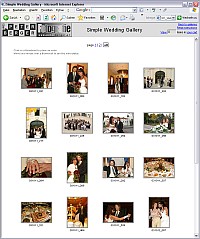 Style: "simple"
Style: "simple"
Open gallery in a new window.
This example shows the basic functions of the EOS template with no fancy design. Many features are disabled to avoid an overload of information here.
Note that when you click in a quantity input field the value automatically changes to 1 if it was 0 before and vice versa. The cart gets updated when the page changes, there is no need the click an "Update Cart" button. Though it is possible o enable such a button. To check out, simply click on the "Show Cart" button on the index or fullsize page or click on the link "your cart" in the top frame.
On the checkout page you can review your order. Only a total is shown sind shipping, tax and discounts were suppressed in the settings. Feel free to submit a test order. Since it is only a demo version nothing happens, you only see how the order e-mail would look like.
Example 2
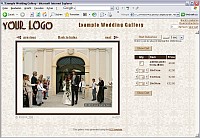 Style: "brown 2"
Style: "brown 2"
Open gallery in a new window.
The second example shows the same gallery as the previous one but with two important features. First you will notice that the gallery is separated in different sections. That is very helpful if your gallery has hundreds of images.
Note that you can also start a gallery with a specific section or a specific image page.
The second feature is the use of Special Items. It is possible to define items (e.g. print sizes) that are shown only for some images. Check out the first section with the CD and the DVD to see that effect. When you browse the Portrait section you will notice that only some images can be ordered as posters.
The background pattern and colorful design comes from a CSS style sheet. Since it is nothing but a text file you can adapt the template to match your existing design. Check out the next example galleries to get an idea of what can be achieved. In the EOS Template Yahoo! group all styles of these example galleries are available for download including a description how to apply them. Note that the sdesign is completely independent from the functionality!
Furthermore I changed the currency to £. On the checkout page you will notice the shipping charge and a VAT calculation. Some more client input fields have been enabled and a payment button to a 3rd party merchant. That is an example for photographers from the UK. See the next example for a full list of merchant gateways!
Example 3
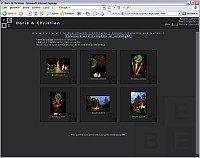 Style: "darkgrey 2"
Style: "darkgrey 2"
Open gallery in a new window.
This gallery is protected! The password is simply "eos" (without the quotes). You will be prompted for a password until you enter the correct one. If you press the Cancel button an error page will be loaded, which is the current page in this case.
Sections are used again but this time they are listed as text links instead of a drop down box.
By the way, the logo in the image comes from a GIF file that BreezBrowser used as watermark. Previous galleries used a text instead.
If you look at the prices you will see that the first print is more expensive. That is a very useful feature if you want to add a setup fee to your prints. Also note the various discount options. On teh checkout page you check the calculation details if you click on the link underneath the total value line.
Scroll further down on the checkout page and see the many client fields and all the interfaces to 3rd party merchants which offer online payment services. Paypal is the most famous one. There are also some options for offline orders in case you want to use the EOS template on viewing stations at the event. Remember that no internet connection is necessary to run the template, not even a webserver!
Example 4
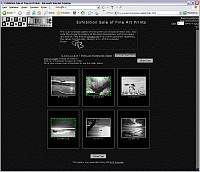 Style: "black 2"
Style: "black 2"
Open gallery in a new window.
This gallery uses special items exclusively. Two sections were used to seperate the different items (watercolor and canvas prints). Note the introduction paragraph on the start page.
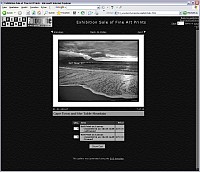 The slideshow features has been disabled and the order options are shown underneath the main image. That's useful if you want to show vary large images that almost fill the window on smaller screens. Also note the image captions.
The slideshow features has been disabled and the order options are shown underneath the main image. That's useful if you want to show vary large images that almost fill the window on smaller screens. Also note the image captions.
On the checkout page you can see some additional shipping options and a tax of 6.26% for clients from Arkansas. Note that the tax is automatically set to 0 when the client changes the State field. Of course this feature can be turned off for other countries. It's also possible to show a drop down list for UK counties, Australian suburbs or whatever the regoin in your country is called.
Example 5
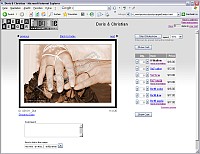 Open gallery in a new window.
Open gallery in a new window.
On the fullsize page you can see that the main image is hidden under a transparent GIF (which can be blank, your logo or a text). You can define if this overlay image should appear on mouse-over on mouse-out or permanently.
Check out the text input field underneath each image where the client can enter his comments. Note that the comments only appear in the order e-mail, they don't get saved on the web server for sharing with other users. It's also possible to send a direct link for any image page, like these "tell a friend" functions you may have seen on other sites.
The order options show an interesting feature. It is possible to present variations of an image (e.g. a version in b/w or sepia toned) with different prices. Just click on the item name and the photo changes automatically. Note that the images were converted to b/w and sepia using an action in Adobe Photoshop. Only JAlbum is able to create additional b/w versions with the initial gallery creation process.
Furthermore a link to an item description can be offered. The description can be a short popup message (Javascript alert), a individual HTML page which has created before or a small popup message that appears when you move the mouse over the link.
On the checkout page you will see that the ordered images can be displayed as thumbnails or in fullsize. Also note the option show show all ordered images in a new window. Usually this link only appears if you have more than 10 images in your cart. There are also two new input fields for credit balance and debts (the amount gets subtracted or added to the total).
Example 6
Style: "yellow"
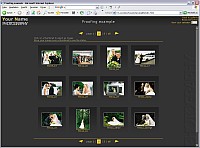 Open gallery in a new window.
Open gallery in a new window.
This gallery shows how a proofing function can be provided using the EOS template. Only one item (checkbox type) is enabled with no price. All text is adapted to refer to proofing instead of an order gallery.
I defined only one checkbox item without a price and adapted the text in the language file for proofing. The next version of the EOS template will offer some real proofing features, like a lightbox functionality and different views (show all, client's selection, photographer's edit, e.t.c).
Example 7
Style: "slidemount"
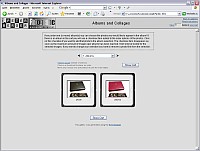 Open gallery in a new window.
Open gallery in a new window.
This example shows an interesting feature: image selections (called "container" items) which can be used to let the client select a set of photos for albums and/or collages (composites).
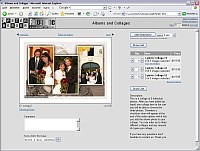 You can define a maximim amount of images per container (e.g. an album) and the client can add a personal selection of photos to that container item until it is full. Only the container has a price assigned. Once a container item is in the cart a checkbox appears in the order options for adding this photo to the selection. The checkbox disappears when the container is full (but it is still visible for all selected images).
You can define a maximim amount of images per container (e.g. an album) and the client can add a personal selection of photos to that container item until it is full. Only the container has a price assigned. Once a container item is in the cart a checkbox appears in the order options for adding this photo to the selection. The checkbox disappears when the container is full (but it is still visible for all selected images).
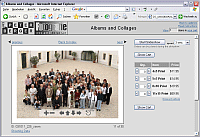 Another great feature shown in this gallery is the ability to zoom into an image! Using the (free) external tool Zoomifyer EZ you can create Flash applications that let your client see the image details (image quality or facial expressions). It's not possible to download the original high-res file, simply because it isn't there. Works on PC and Mac. Click here to see the effect! Also great for proofing purposes.
Another great feature shown in this gallery is the ability to zoom into an image! Using the (free) external tool Zoomifyer EZ you can create Flash applications that let your client see the image details (image quality or facial expressions). It's not possible to download the original high-res file, simply because it isn't there. Works on PC and Mac. Click here to see the effect! Also great for proofing purposes.
Example 8
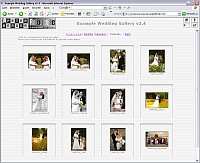 Style: "Aqua"
Style: "Aqua"
Open gallery in a new window.
This gallery shows the famous Aqua design. Most links are replaced by buttons in order to achieve a more stylish look.
 On the checkout page you will notice a red input field where you can enter a coupon code. The discount can be set as actual value or as percentage. You can define as many codes per gallery as you like. Even an expiration date can be assigned to each code. Valid coupon codes are mentioned on the checkout page which you can use for testing. Enter any valid code then click "Verify" and the input field will turn green to show that the code has been accepted.
On the checkout page you will notice a red input field where you can enter a coupon code. The discount can be set as actual value or as percentage. You can define as many codes per gallery as you like. Even an expiration date can be assigned to each code. Valid coupon codes are mentioned on the checkout page which you can use for testing. Enter any valid code then click "Verify" and the input field will turn green to show that the code has been accepted.
Example 9
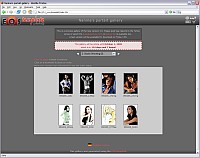 Style: "eos4you"
Style: "eos4you"
Open gallery in a new window.
This is a showcase of some of the features that were introduces in version 2.5.
There is some additional information shown underneath the photo, like the EXIF shooting data, if the image was tagged and which ranking it had in the image application (BreezeBrowser in this example).
Note the additional discount option which adds a free photo if a specific amount is ordered. It is also possible now to set fix amounts for staggered discounts instead of percentages. Click on "Special Offers" underneath the order options to read more details. Furthermore the JPG-File has no shipping price attached and it is also a non-taxable item. The latter cannot be seen because the (European) VAT system is used, where all prices already include the tax (Value Added Tax).
I tried to imitate the design of the EOS4you.com website to show how much the style can be adapted to an existing website. Of course the design is completely independent from the functions. Like in the previous example gallery some text links are replaced with graphical buttons. Also note that the sloppy borders are in fact a transparent GIF, previously used for the "proof" or "copyright" overlay.
An expiration date for the gallery can be set in the settings file as well. It will motivate your clients to order the pictures. Once the gallery has expired this page is shown to them.
Top
|